SolidWorks 2019 in the Cloud
The College of Engineering IT (ITECS) department has set up a virtual lab for utilizing SolidWorks. Amazon Web Services (AWS) AppStream is the technology being used to present SolidWorks through a browser experience. AppStream will be part of our All Applications, All Platforms initiative. SolidWorks is a Windows only application. Using AppStream, a user with a Mac, Linux. iOS, Android, Chromebook machine to access SolidWorks. It can also be used for those who have a Windows machine but is underpowered for an intensive application like SolidWorks.
It is recommended that if you have a machine that can load SolidWorks, please use that computer. But if you find difficulty running SolidWorks, AppStream can give you the ability to use this application.
Prerequisite for Using AppStream:
Faulty: If you have a list of students that will need access to this service, you can provide it to eoshelp@ncsu.edu and we will set up your class for access. Eoshelp@ncsu.edu is only for engineering students. If you have students that are not in engineering, you will need to send a ticket to their specific college.
Students: If you want to access this service and you are an engineering student, please send us a ticket to eoshelp@ncsu.edu. If you are a student that needs to use this application, please reach out to your college’s IT group so they can give you access.
IT groups outside of Engineering: If you have questions because students are asking for access, please send a request to eoshelp@ncsu.edu and we can assist you in getting access for the student.
Using SolidWorks on AppStream:
The steps to using SolidWorks on AppStream are simple.
- Click here to load AppStream
- You will be asked to login with your Unity ID.
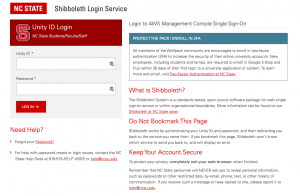
- Select Shibboleth-solidworks.
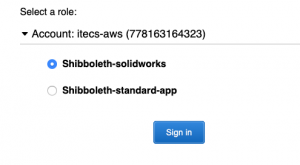
- It will take a minute or two to build your session.
- With a successful login, you should be presented with an open SolidWorks instance, across the top left you will have some Appstream specific navigation icons:
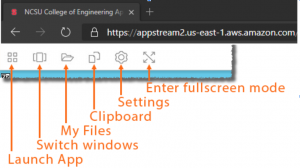
- Select SolidWorks 2019.
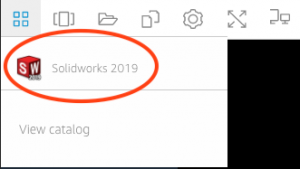
- SolidWorks will launch.
- Once SolidWorks loads for the first time, Click this folder icon:
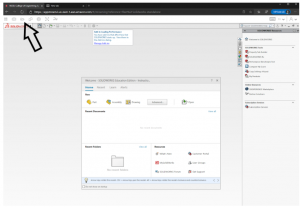
- Then click “Add Storage” and select “Google Drive,” your only option from there will be to choose ncsu.edu. This will bring up the Google account authorization for AppStream and your NCSU Google account.
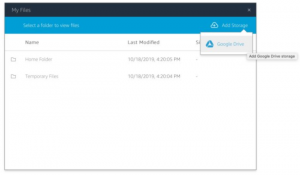
- Once authorized, you will access your Google Drive as a connected drive in the typical Windows file picker. You will only need to do this on your initial launch of AppStream, and this should be remembered for your account going forward. NOTE: You must use your personal Google Drive to save anything you do. The AppStream closes, the session is erased and set to anew.
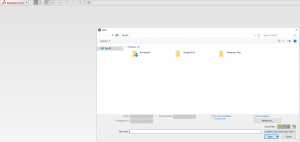
- When you are done with your work, go to the upper right-hand corner of the AppStream Session, select the personal profile button, and select End Session.
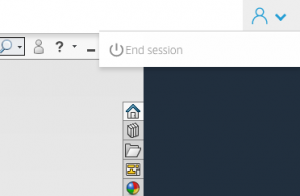 If there are any issues or have any other concerns or comments, give us a call at eoshelp@ncsu.edu. Thanks.
If there are any issues or have any other concerns or comments, give us a call at eoshelp@ncsu.edu. Thanks.
- Categories: