How to install Foxit Reader on Mac OS
This article will guide you, step by step, through how to install Foxit PDF Editor, set the application as your default program for PDFs, and the process for using it for the first time. Everything you are meant to click on will be circled in red.
Installing From Self Service
1. Open Self Service: Self Service can be opened by searching for Self Service in spotlight.
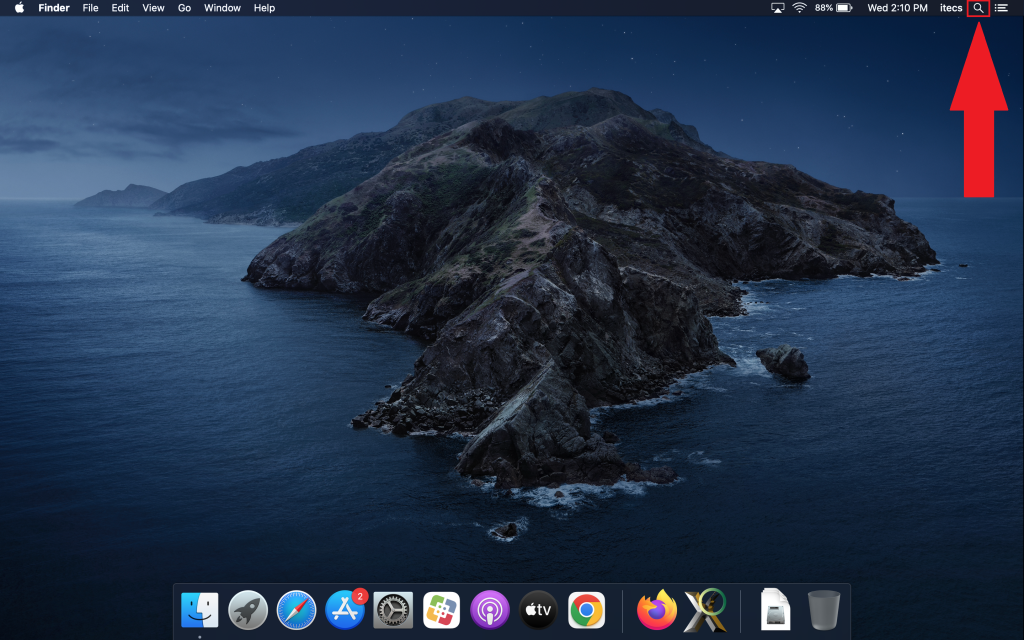
2. Type Self Service to search for the program. Double-click on the search result to open the program.
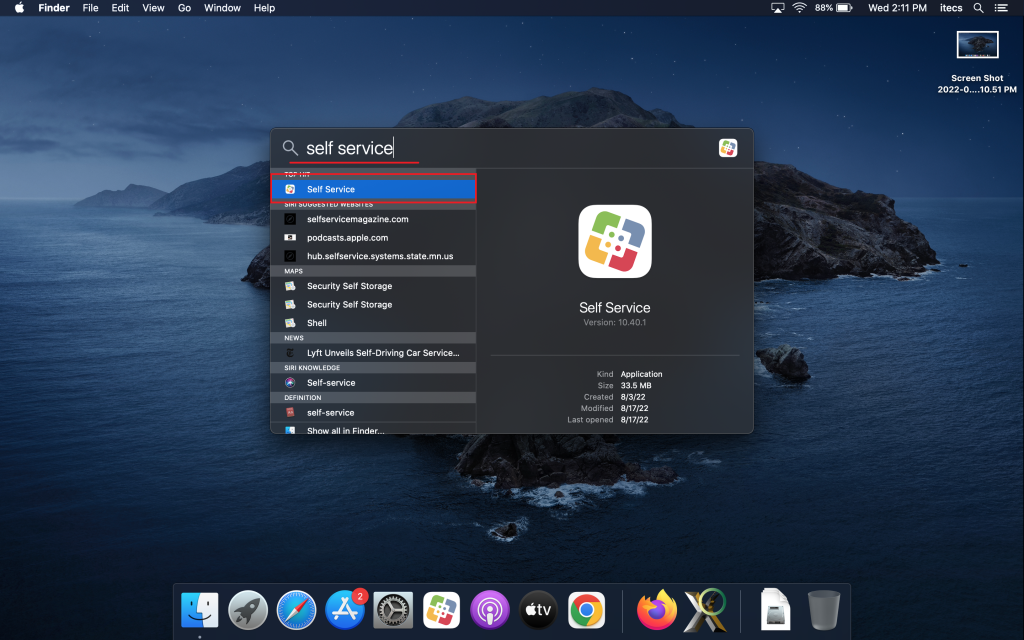
3. In Self Service select the category All under the Browser drop down menu. Click on the Install button under the Foxit PDF icon.
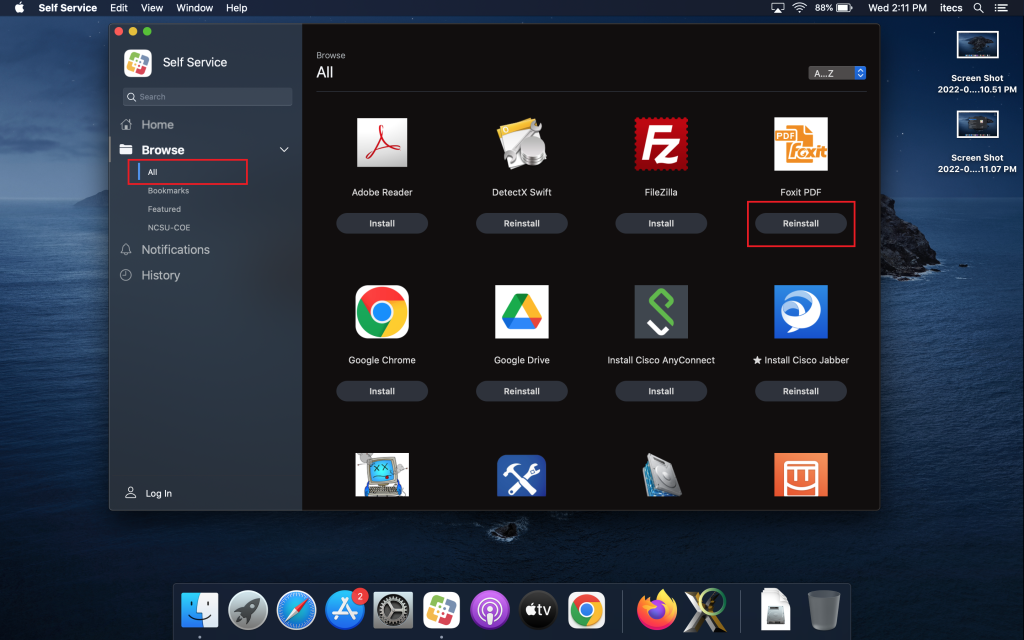
4. After opening Foxit Reader for the first time you may be asked to install an update. Ignore that prompt. You may also be asked to set it as the default PDF reader, please say yes to set Foxit reader as the default PDF viewer.