How to Access Windows Virtual Desktop (WVD)
Starting in the Fall 2020 semester, NC State University is providing Virtual Lab Environments for Windows-based applications. This use of Windows Virtual Desktop (WVD) technology provides a new method which students can access software that they need for teaching and research.
- Why the change from VCL to WVD?
- How is WVD different from traditional VCL?
- How do I access WVD?
- What software is available in WVD?
Why the change from VCL to WVD?
There are two main reasons for this transition:
- A change in Microsoft licensing has made it prohibitively expensive to properly license Windows such that students are allowed to connect to NCSU-owned computers from their personal computers. (See the Microsoft VDI FAQ for more info.) Traditional VCL resources are run on NCSU-owned servers. However, this extra cost does not apply to resources hosted in MS Azure, as the WVD environment is.
- Cloud technology has developed rapidly in recent years, and is now at the point where it can provide the performance required for teaching and research. IT groups across campus have been testing this technology for a couple of years. Though we would have been ready to start a more gradual rollout this fall, the MS licensing change and the distance learning challenges brought on by covid-19 factored into the timing of this transition.
How is WVD different from traditional VCL?
- In VCL, users would usually access one program at a time. For example, you could make a VCL reservation for ANSYS, and when you connected, you saw a basic Windows installation with just ANSYS installed. With WVD, you get an environment that is more like a lab, with various software available. Some VCL environments were set up with custom software loads
- In VCL, you would connect via a Remote Desktop client. In WVD, you connect through your web browser, requiring no additional software.
- The performance in WVD is better than VCL, largely due to the use of newer technology and the resources available with cloud technology.
How do I access WVD?
OIT provides instructions to help onboard with WVD. As in the past, you begin at the VCL Login Page and “make a reservation” for your desired environment.
ITECS has created three environments for the community we support:
- EOS-Lab (WVD) – available to anyone in COE
- CCEE-Software (WVD) – available to anyone in CCEE
In addition, environments have been created by ECE, CSC, BAE and ISE IT staff with specialized software for their respective groups.
There is also a NCSU environment that is available to the entire NCSU community.
When viewing the list, you will see the environments you have access to, which end in “(WVD)”.
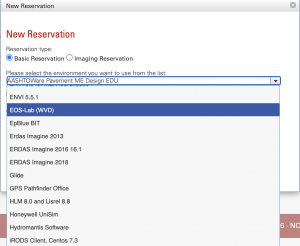
Once selected, the instructions should guide you through the rest of the reservation process. When you arrive at a screen like the one below, you will see all the WVD environments that you have access to:
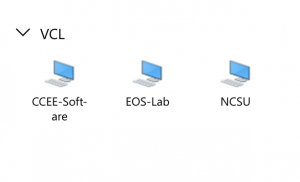
What software is available in WVD?
Below is a list of software packaged with each WVD environment that was created by ITECS. This is a current list (8/13/2020) and will be updated as time passes.
The Eos-lab environment currently includes the following:
Tested and working:
- Adobe Acrobat Reader
- Anaconda3
- ANSYS Fluids and Structures
- ANSYS Electronics Desktop
- ANSYS GRANTA EduPack
- AutoCAD 2021
- COMSOL Multiphysics (only available per faculty request)
- eDrawings
- ESRI ArcDesktop
- FileZilla
- Google Chrome
- Google Drive File Stream
- MATLAB
- Microsoft Office for M365
- Microsoft Project Pro 2019
- Microsoft Visio Pro 2019
- Mozilla Firefox
- NI LabVIEW
- Notepad++
- OpenJDK
- Origin
- PTC Mathcad Prime
- PuTTY
- Python
- Rockwell Arena
- Simio
- SOLIDWORKS EDU
- Visual Studio Enterprise 2019 (components for C++ and Universal Windows Platform development)
- WinSCP
The CCEE-Software environment currently includes the following:
Tested and working:
- Adobe Acrobat Reader
- Aquaveo SMS
- Autodesk AutoCAD
- Autodesk Civil 3D
- Autodesk Navisworks Manage
- Autodesk Revit
- Bentley Synchro Pro
- Bentley OpenFlows StormCAD
- Bentley RAM Structural System
- Bentley SYNCHRO Pro Plug-in for Navisworks Manage
- Bentley SYNCHRO Pro Plug-in for Revit
- Bentley Microstation
- Engineering Encounters Bridge Designer
- Google Chrome
- Google Drive File Stream
- Hydromantis Capdetworks
- Hydromantis GPS-X
- Microsoft Office for M365
- Microsoft Project Pro 2016
- Microsoft Visio Pro 2016
- Sidra Solutions Sidra
Notes on other CCEE software not included in this environment:
- AASHTOWare Pavement ME Design (licensing method will not work in WVD; will remain in VCL)
- CSI SAP2000 Student Demo (license does not allow use in WVD)
- On-Screen Takeoff (licensing method will not work in WVD; will remain in VCL)
- Oracle Primavera 15.1 (older version, will remain in VCL)
- Sage Estimating 16 (older version, will remain in VCL)
If you have any issues or have questions, please email eoshelp@ncsu.edu.