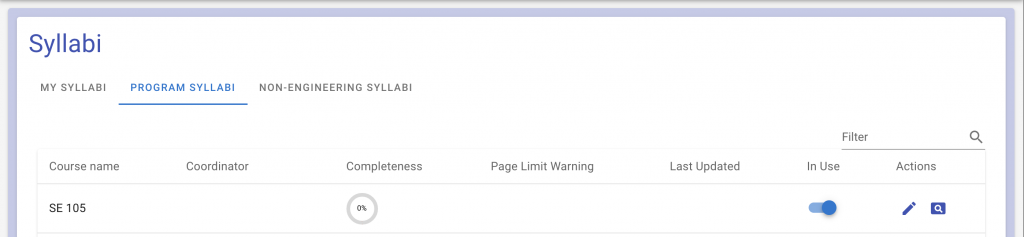New Syllabus + CV Workflow
This latest feature release includes a restructuring of the navigation so syllabi and CVs can be accessed and managed more easily. Now, the CV and syllabi sections contain tabs so you can review both individual and program information in one place.
What will I see in the CV section?
- My CV tab – Here you would edit, preview, and download your personal CV.
- Program CVs tab – Review a list of CVs in your program. Assessment coordinators can also “activate”, edit, and view any CV in the program.
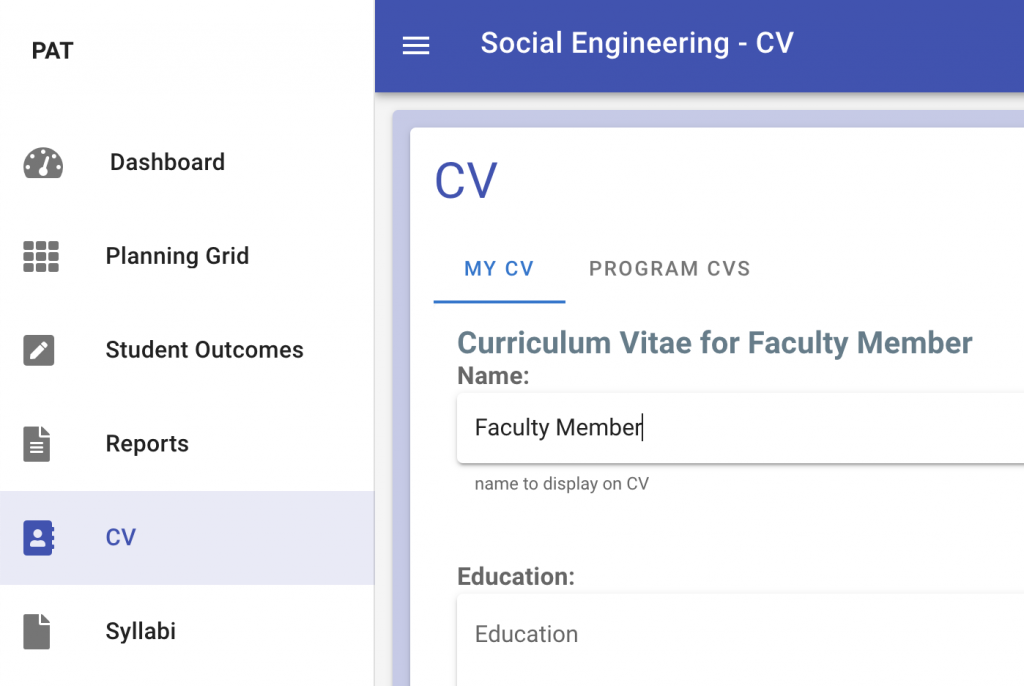
What will I see in the Syllabi section?
- My Syllabi tab – Here you would edit, preview, and download your personal syllabus.
- Program Syllabi tab – Review a list of syllabi in your program. Assessment coordinators can also “activate”, edit, and view any syllabus in the program.
- Non-Engineering Syllabi tab – This is a placeholder tab for content ITECS is currently working and will announce in a future release.
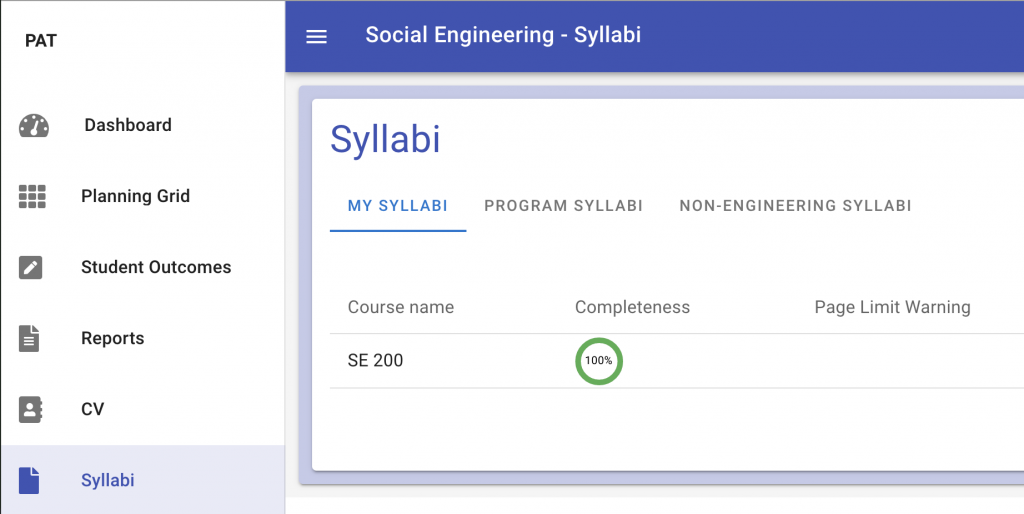
Why is My Syllabi or My CV empty?
If you do not have any syllabi or CV to update, then the message “You do not have any syllabi (or CV) to manage at this time.” will appear in the table.
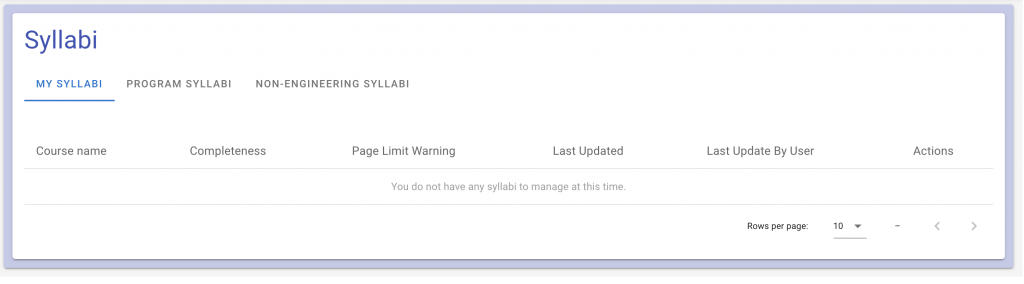
An assessment coordinator must click on the “In Use” switch for both CV and syllabi in order for the instructor to be able to view and edit them. To find the “In Use” switch, click on the “Program Syllabi” or “Program CV” tab, and find the “In Use” column next to the “Actions” column on the right. Since that table is populated with information from Registration and Records, an assessment coordinator should be able to quickly find and select the course name and instructor.