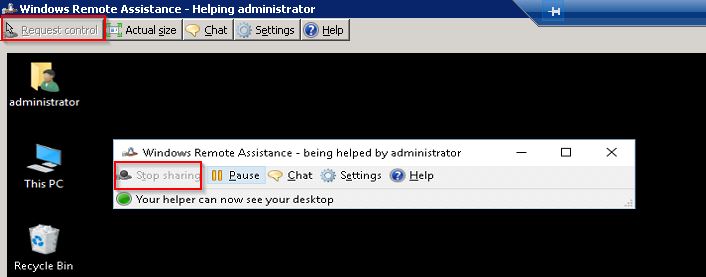Getting Connected
- Start Remote Assistance by typing msra.exe into the run command box and select the program.
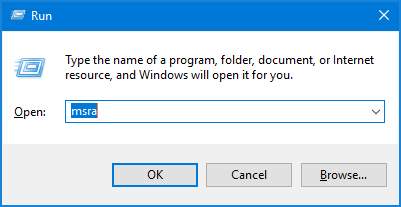
- In the window that appears, select “Help someone who has invited you“.
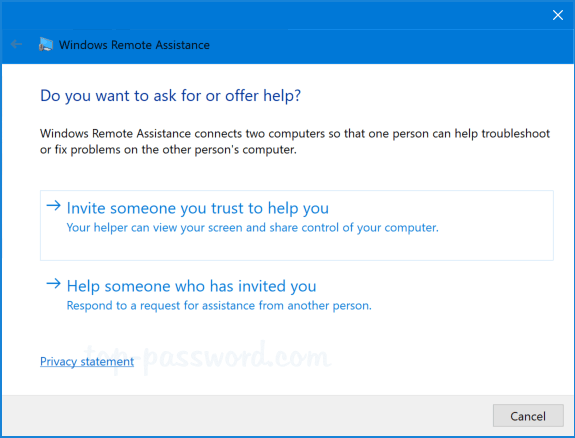
- Select “Advanced connection option for Help Desk“.
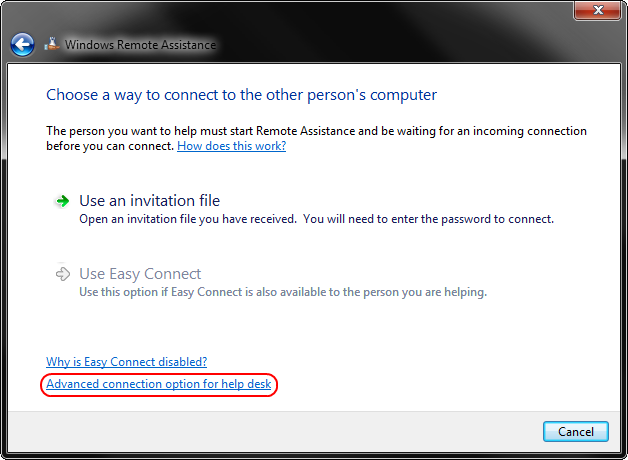
- Enter the computer name (you will probably need to enter the FQDN) or IP address in the input field and click Next.
Note: Off-campus individuals should use the IP address.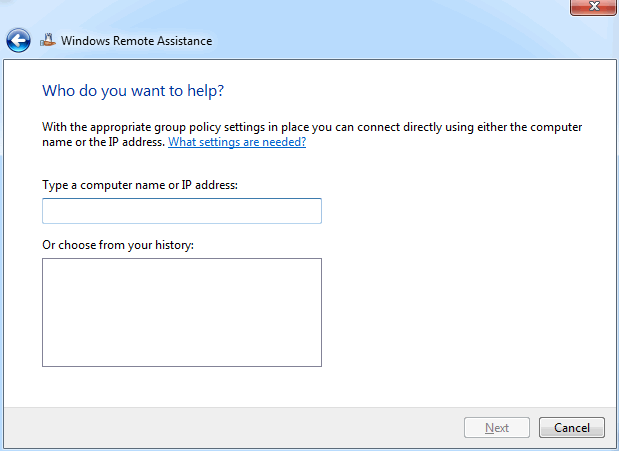
- Remote Assistance will attempt to connect you to the remote individual’s computer. Once you have connected, you will be viewing the remote individual’s screen.

- To take control of the keyboard and mouse for the remote computer, select the Request Control button at the top of the Remote Assistance screen.
- To end control, click Stop Sharing at the top of the program.
- To end the connection, click the Close button at the top right of the program and the session will end.
Potential Problems
The viewing screen appears too small
Solution: Some individuals have multiple monitors. When you connect to a remote computer, you will be presented with a single compacted view of all the monitors connected to the remote machine. To resolve the viewing issue, select the Actual Size button at the top of the program and the screen will re-size. Note that scrollbars will appear on the right and bottom edge of the program to navigate the width/length of the remote monitors.
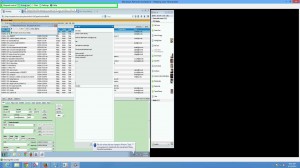
“Your offer to help could not be completed”
Solution: If you receive this error message, the remote machine may not be reachable. This may be because the remote computer name/IP address is invalid or because the computer is not connected to the network. You can verify the correct IP address using NSLookup, and you can verify that the computer is connected to the network by pinging the IP address.