Manually Update Windows 10
Keeping your device up to date not only helps keep your device’s features run smoothly, but it also prevents your device from being vulnerable to security threats. This article is a step by step guide on how to perform a manual Windows 10 update on your computer.
- Open up your start menu
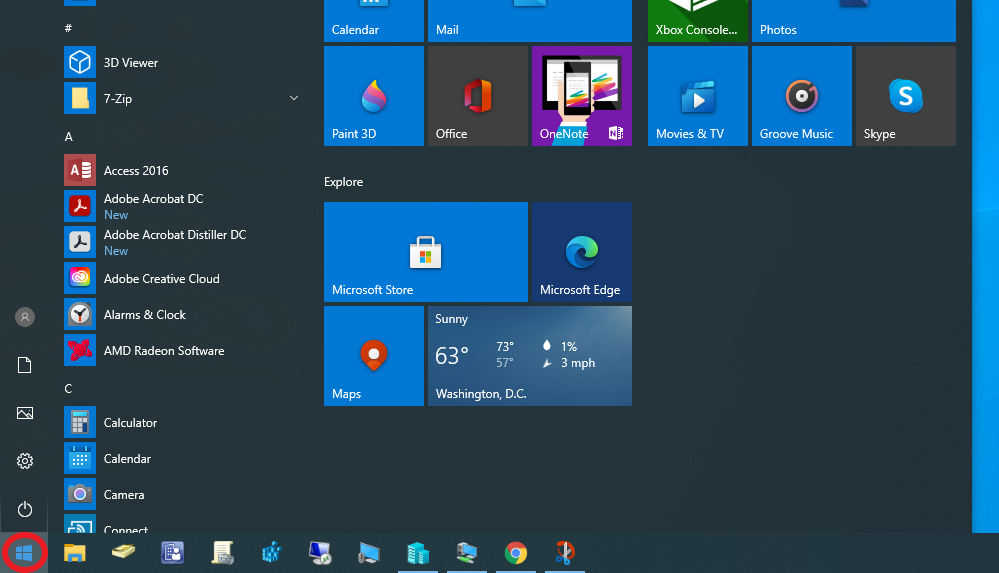
- Begin typing the word “update” (search bar will appear as you type)
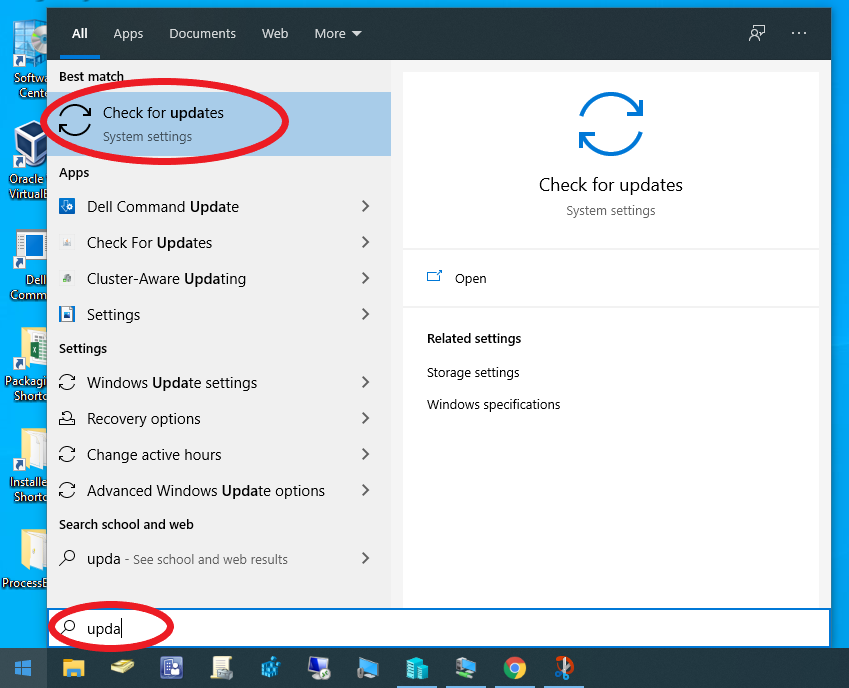
- Click “Check for updates”
- You should be at the Windows update page in settings
- Even if it is showing you are up to date, click “Check for updates” and see if any updates start downloading
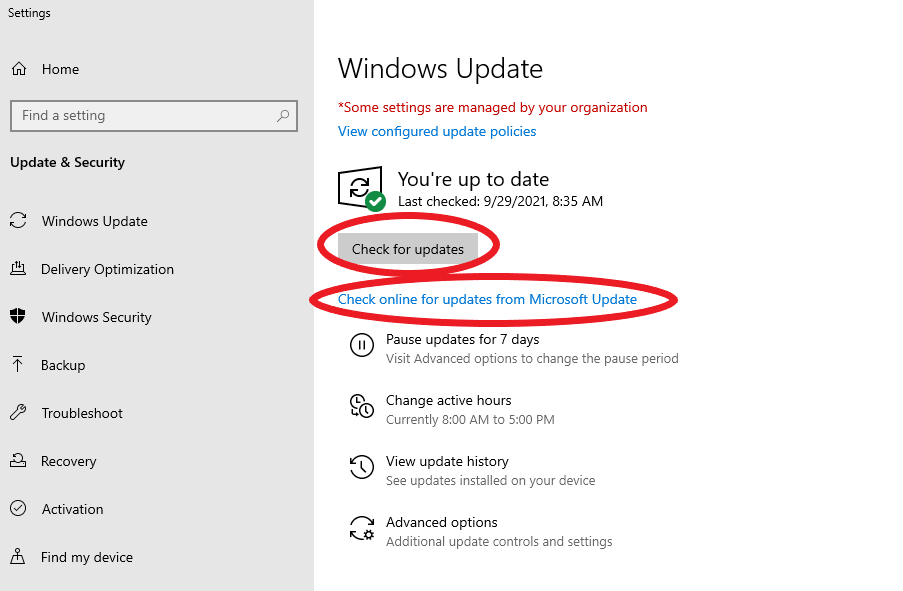
- You may need to click install after the files have downloaded
- After the files have installed you may be prompted to restart your device (we recommend restarting as soon as practical)
- In some cases you may need to click “Check online for updates from Microsoft Update” to download updates.