On Windows
- If the Cisco AnyConnect window isn’t open: Click on the system tray icon, located near the date and time in the task bar.
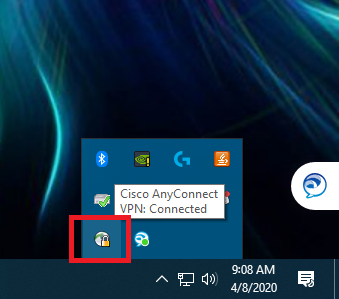
- Click the advanced options button in the lower left corner of the VPN client window. The icon will look like a gear.
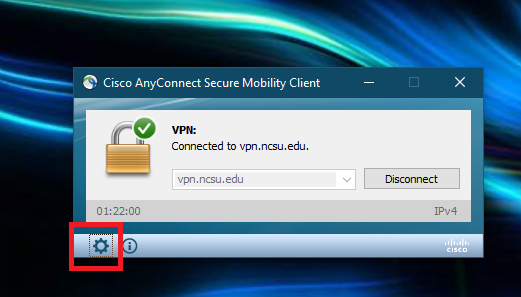
- In the new window that opens, look in the Statistics tab under Address Information and the IP address provided by the VPN will be the line that reads “Client (IPv4).”
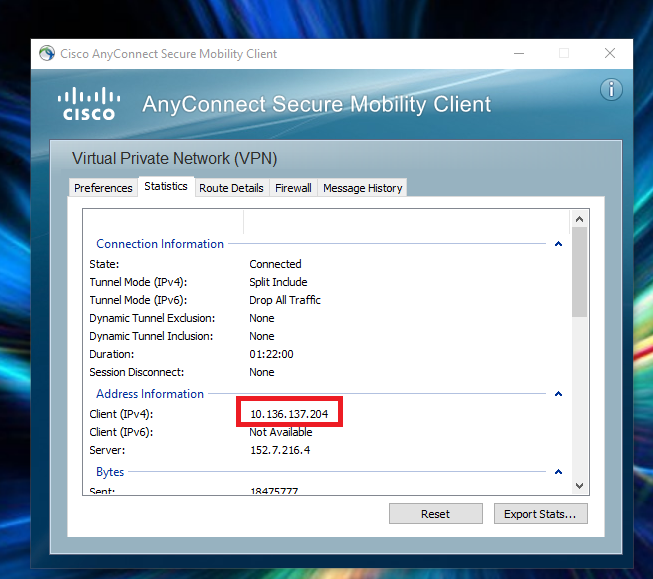
On Mac
From Status Menu
- If the Cisco AnyConnect Client is showing in the status menu, click on its icon.
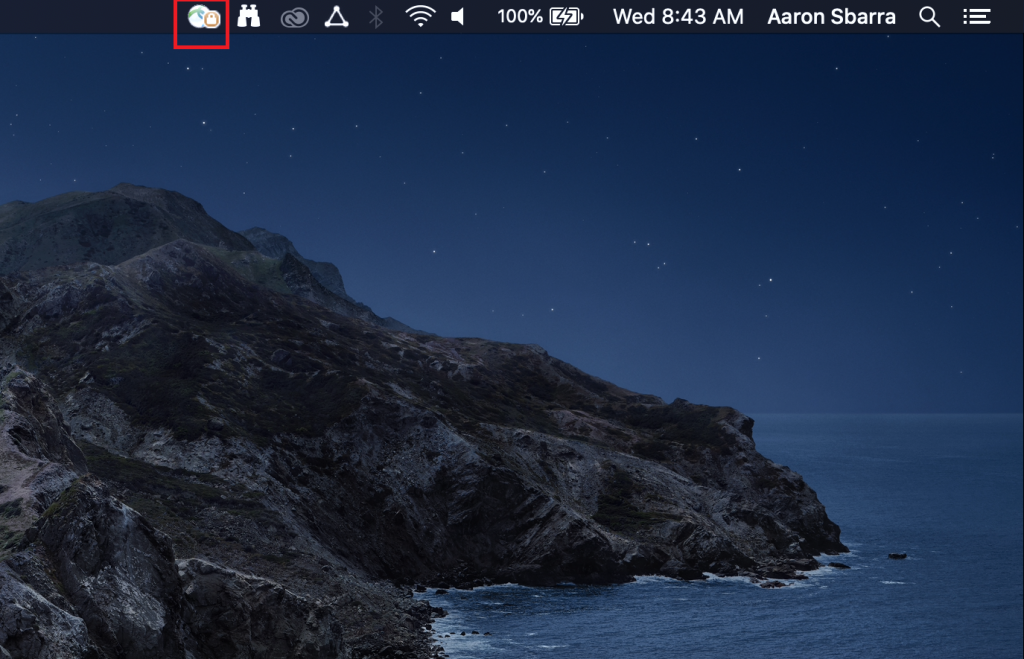
- In the drop down selector from the status menu, click on Show Statistics Window
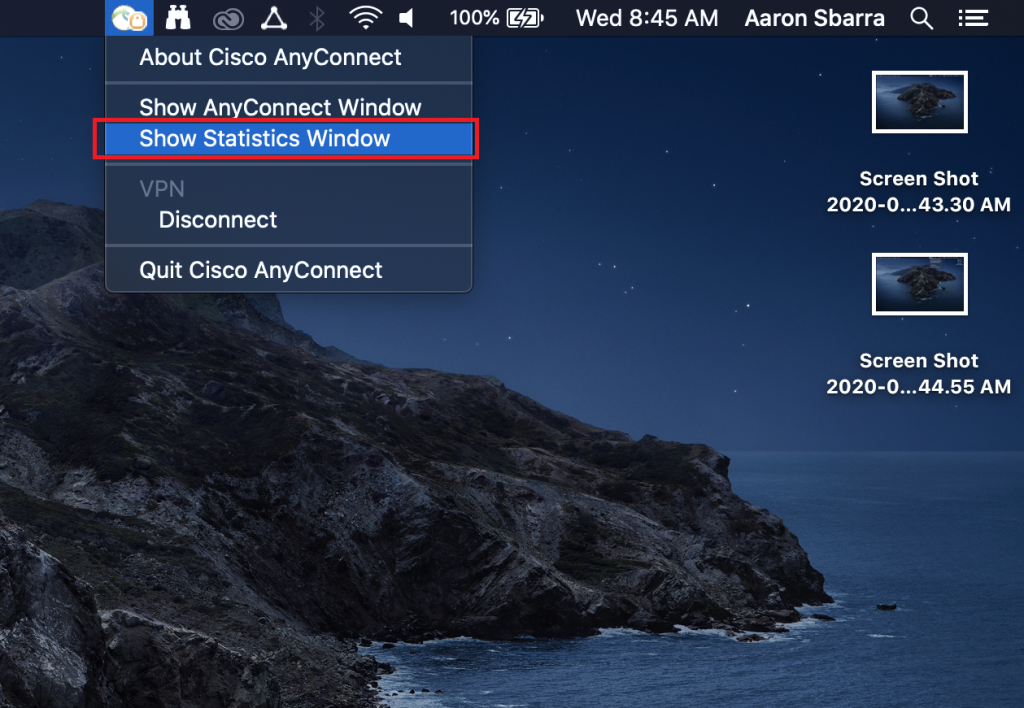
- The IP Address is located in the line that says “Client Address (IPv4).”

From Dock
- Open the Cisco AnyConnect Client from the dock.
- Click on the Statistics button in the lower left corner of the window.
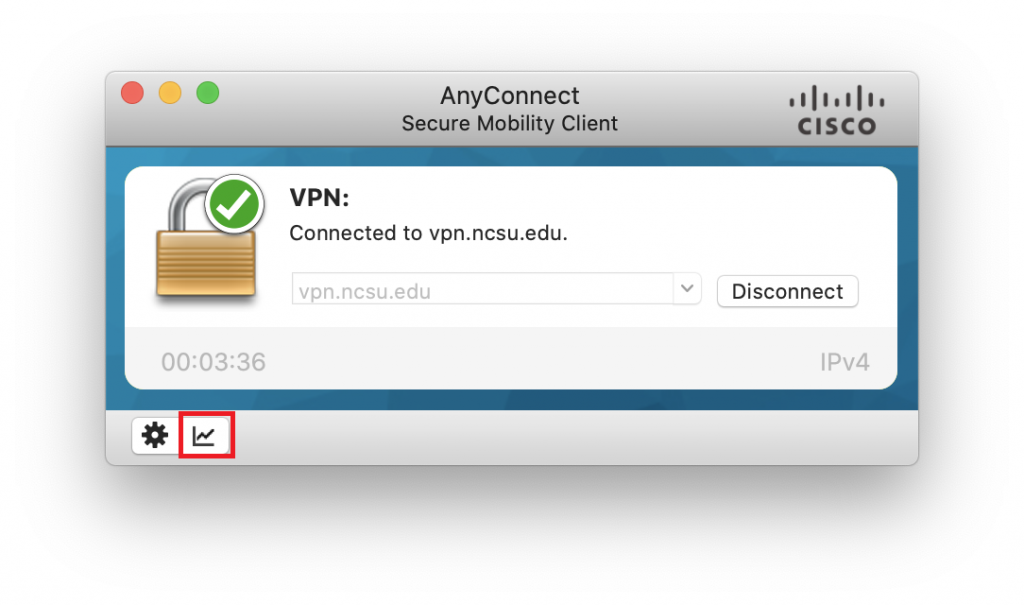
- The IP Address is in the line that reads “Client Address (IPv4).”
