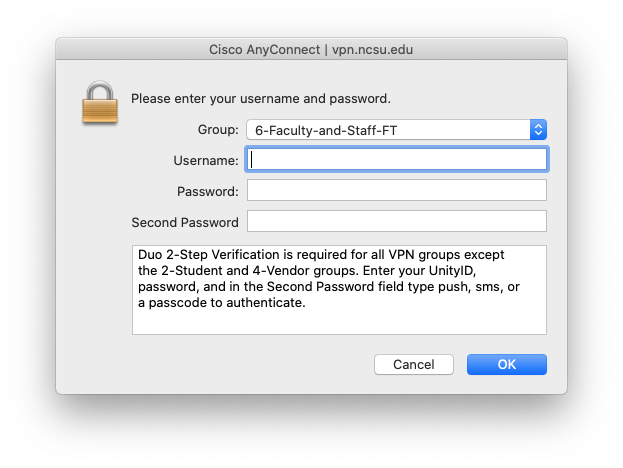Connecting to NCSU VPN Before Login
Connecting to NCSU VPN Before Login
To start Cisco AnyConnect and connect to the NCSU VPN before login, follow these instructions, beginning at the login screen. Make sure you are connected to the internet before starting:
- In the lower right corner of the login screen, click the icon of a computer monitor.

- When the Cisco AnyConnect client window appears, click Connect.
- Choose the group that applies to you.
- Input your NCSU Unity ID and password to connect to the NCSU VPN, and in the the second password line enter your DUO 2 step verification option. See the text box below the Second password line for Options.